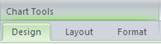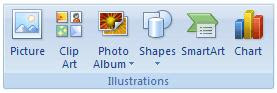skip to main |
skip to sidebar
Charts display numbers in a picture form. Creating a chart in Excel starts by entering the data on a worksheet. The data can be arranged in rows or columns. Excel can automatically determine the best way to plot the data in the chart. A chart can also be built manually.
To create a chart automatically:
After entering the data on a worksheet, highlight the data to be charted. Pre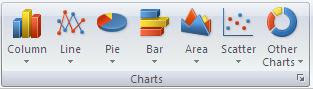 ss F11. A chart appears.
ss F11. A chart appears.
To create a chart manually:
After data is entered, click on the Insert ribbon and look for the Chart tab. Choose the chart type and sub-type to plot the data.
To modify a chart: 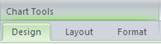
Clicking anywhere in a chart makes the Chart Tools available, adding the Design, Layout, and Format tabs. Within each of these tabs contains options to modify and format the plot area, data points, horizontal and vertical axis, legend, chart and axis title, as well as data labels.
Application: SharePoint
Documents can be shared through SharePoint so that multiple people can have access and share editing responsibilities. SharePoint also offers the option to keep track of versions so that changes can be tracked.
Using SharePoint check out/in for documents
• Only one person can edit a document at a time
• Useful for groups of people working on the same document
• When the document is checked out, others can open a read-only copy
Using SharePoint versioning for documents
• Tracks changes on documents
• Previous versions can be viewed or restored as a part of the current version
• Versions can be tracked with the name of each person that has checked out/in the document and comments about changes.
Application: Microsoft Word , Excel, PowerPoint, Outlook
Illustrations add color, shape, and emphasis to your text and data. Microsoft Office offers multiple ways to include visual elements in a document.
• SmartArt include list, process, cycle, hierarchy, relationship, matrix, pyramid, and picture options.
• Shapes include lines, basic shapes, rectangles, block arrows, equation shapes, flowchart, stars and banners, and callout options.
• Clip Art is a gallery of images organized by theme.
• Pictures can be used as well.
• A variety of charts and graphs are available to insert to better display data.
All of these images can be modified in appearance with shape size, color, and text formatting.
Using Illustrations1. In any program, (Word, Excel, PowerPoint, Outlook E-Mail message) click the Insert tab. 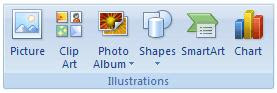
2. Select the item to insert (Picture, Clip Art, Shapes, SmartArt, Chart, Photo Album-PowerPoint).
3. Select specific item. Depending on selection, other options will become available such as entering text or formatting choices.
Application: SharePoint
Surveys are a method of gathering information from individuals in a standardized way. Surveys can be used to gather feedback, evaluate, or to determine trends in a group. SharePoint offers a survey tool for TWU faculty, staff and students.
What does a SharePoint survey offer?• Branching logic: depending on how a respondent answers, certain questions may or may not appear
• Many question types:
o Multiple choice
o Multiple answers
o Open response
o Rating/Likert scale
• Option to export data to Microsoft Excel
• Restrict number of responses per respondent
• User must be logged in to Sharepoint (with portal login), so data is collected only from TWU population.
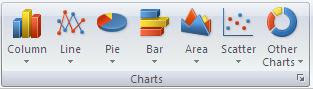 ss F11. A chart appears.
ss F11. A chart appears.